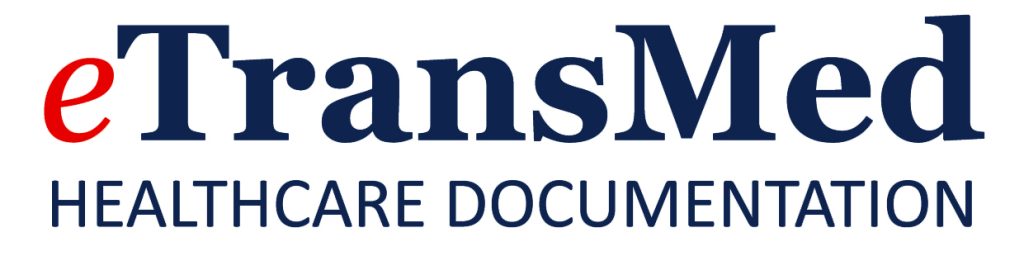
FAQ’s
eTransMed will:
Q: How much does it cost?
A: That depends on a few different factors; please contact us and we’ll explain our very competitive pricing plans. We guarantee the lowest possible prices. We know that we can offer you savings of up to 40%. No charge for integration with your EHR/EMR platform.
Q: Are there any contracts to sign?
A: There is no need for a contract, however can have contract agreement if requested by client.
Q: When are services available?
A: eTransMed is available 24/7 for dictation of audio files. Customer Service is available 5 days a week for questions and support. Emergency after-hour service is also available.
Q: What is the Turnaround Time?
A: We have a 24-hour turn-around time on all dictations Mon-Thu. Fri-Sun dictations will be returned on Monday. We also provide STAT dictation services for 2, 4 and 6 hours Mon-Fri.
Q: How are dictations transmitted to eTransMed?
A: eTransMed provides all customers with a toll-free dial-in dictation line for easy dictation and also supports digital voice files from digital voice recorders. You may also use your smart phones (iPhone/iPad) to transmit dictations. Or scan/fax us your hand-written notes.
Q: Any recommended brand of voice recorders?
A: eTransMed supports most brands and models of voice recorders and all sound file formats. A popular brand with eTransMed customers are Olympus, Sony and Phillips.
Q: Are eTransMed’s services Mac-compatible?
A: Yes, eTransMed’s web application is compatible with the Mac OS X operating system. All transcriptions are completed in Microsoft Word, which is available for Mac. Additionally, most voice recorders come with Mac-compatible software. Although eTransMed’s web application will still operate on a non-Windows based PC, Mac users will not be able to install ActiveX, and other components necessary for advanced features such as online editing and bulk downloads. Alternatives include running Windows on Mac computers, or using only the basic features of the system on Safari, which will still allow you to manage your transcription needs comfortably.
Q: How much does it cost to send a fax?
A: There is no charge to fax to our office.
Q: How long can I store my files with eTransMed?
A: You may keep your files in our system as long as you like. There is no additional charge for file storage.
Q: Can I have multiple templates for various types of dictations?
A: Yes, eTransMed can utilize as many templates as you would like for any sort of specific dictation; SOAP notes, release reports, studies, referrals, etc.
Q: What are the System Requirements for use of eTransMed services?
A: Please make sure the following settings and software are available on your computer:
- Internet Explorer 8 or later
- Microsoft Word 2003 or later
- Pop-Up Blockers turned off for our site
- Contact us for specific compatibility questions
Q: How do I upload my digital audio files?
A: Dictations can be manually uploaded by opening the Upload tab in your account. You will have an option to browse and after selecting the appropriate files, click on the Upload Files button and wait for the confirmation message highlighted in green. The Upload Log is available so that you can confirm your upload, and track the dictation as it is processed by eTransMed. We also have a direct transmission program that can be installed on your computer. Whenever the provider docks the recorder at their work station, the audio files on the recorder will automatically be directed to your eTransMed pending account.
Q: What are the general prompts for dial in dictations?
A: Here are examples of some of the prompts used by eTransMed:
When dictating, press # to pause and receive the following options:
- Press 1 to begin
- Press 3 to end
- Press 4 to rewind
- Press 5 to pause
- Press 6 to fast forward
- Press # to finish
- Press 0 for help
*During the review press:
- 1 priority
- 2 new dictation
- 7 to delete
- 8 dictation ID
- 9 new group
Q: How do I check on the status of a dictation I recently uploaded or dialed-in?
A: There is a Log available for you in our system. Pending dictations will be seen in the “pending” area of our platform. Our system will also display a list of all dictations you have uploaded in the last few days. If you need to make sure you uploaded the correct file, a log allows you to download or listen to any file by using the appropriate icons.
Q: I can’t log into my eTransMed Online; what’s going on?
A: Logins and passwords are case sensitive. Please double check to see if you have the caps lock key engaged, or if you have overlooked a case sensitive letter. If you are still not able to enter the site, please contact us.
Q: I can’t locate a specific file, how do I find it?
A: The Search feature allows you to track down any dictations or transcripts. Search options include, document name, specific users in your practice, or specified date ranges. You may also use the Keyword Search section to search for any term within your documents. Search results will be displayed as a list of documents similar to your Inbox, allowing you to Print, Fax, or Archive the files
Q: How do I open and edit my documents within eTransMed’s web application?
A: Opening your documents is as easy as clicking on the patient’s name once you are in your Inbox. The application will use the local Microsoft Word version to open the document, allowing you to edit and save your changes online. An open document can be printed, faxed, approved for archival, or rejected back to the transcriptionist. The associated dictation audio file is also available for six months in case the original audio needs to be consulted.
Q: How do I E-Sign my documents from my within my eTransMed account?
A: In order to use e-signatures, contact your Account Manager to enable the electronic signature feature. Once you are set up, e-sign your documents by selecting or opening them, and clicking the “approve” button. Once approved and the signature stamps on the report (signature, date and time), the report will be directed to the archive, where it will stay indefinitely.
Q: How do I fax transcripts from my eTransMed account?
A: You can send any number of documents by fax by selecting them in your Inbox and clicking the Fax button. Enter a fax number or select one from you address book contacts. You may also enter comments or include a Fax Cover Page from your Templates list. If your fax transmission is not successful for any reason it will show in the record tracking.
Q: How do I add additional providers in my office?
A. Contact us to get the new providers setup, it only takes a few minutes. You will be asked to provide basic contact information for the additional provider(s) including their full names with credentials to follow, and email address and other applicable information. eTransMed will then send an email containing the new user phone ID codes.
Why eTransmed?
- Accurate
- HIPAA-Compliant
- On-time
- Expert Transcriptionists
- Free EMR Integration
- iPhone/iPad Application
- Toll-Free Telephone Dictation
- Easy to Use Software Downloads in Seconds
- Electronic Delivery of Files in 24 hours
- Unlimited Customer Support
- No Long-term Contract Required
- Best service and pricing in the industry
- Live telephone support services
- Access from anywhere in the world
- Digital Signature with advanced reporting features
SERVICES
CONTACT US FOR A FREE TRIAL
Contact Us
eTransMed
Mailing Address ONLY
7914 Dodge Street | Suite 435
Omaha, NE 68144 USA
P: +1 (402) 614-0217
F: +1 (402) 614-0805
E: etmdirector@etransmed.com